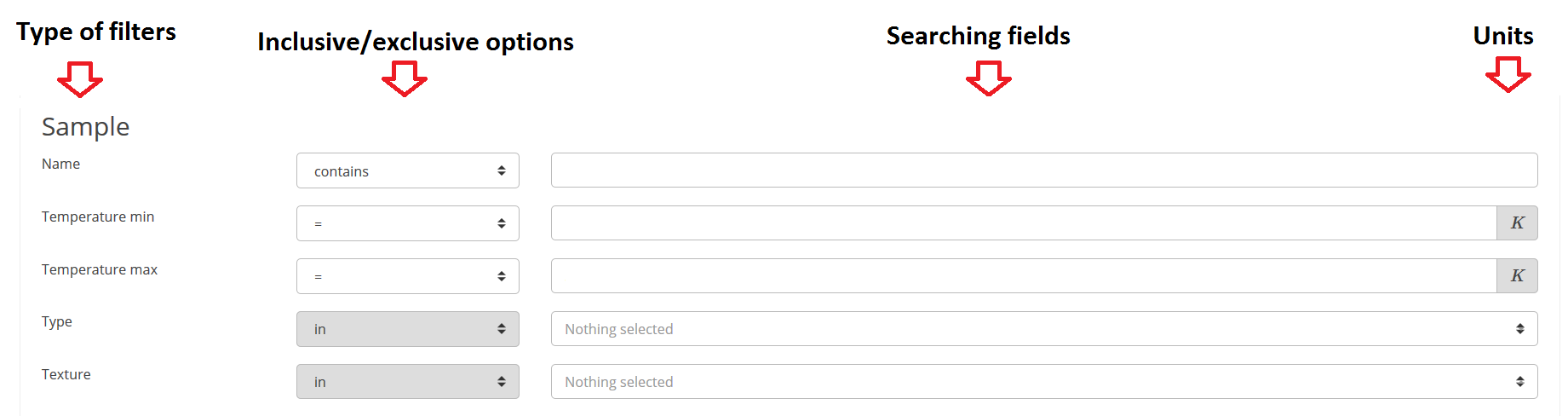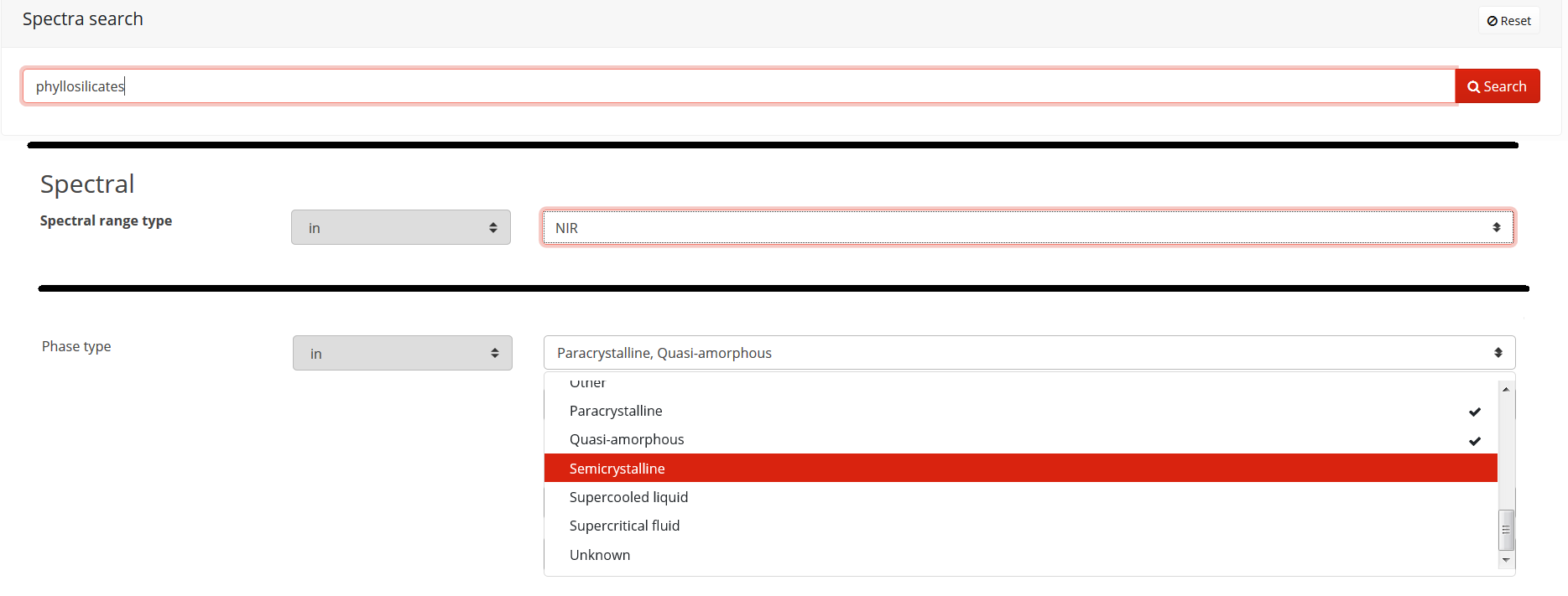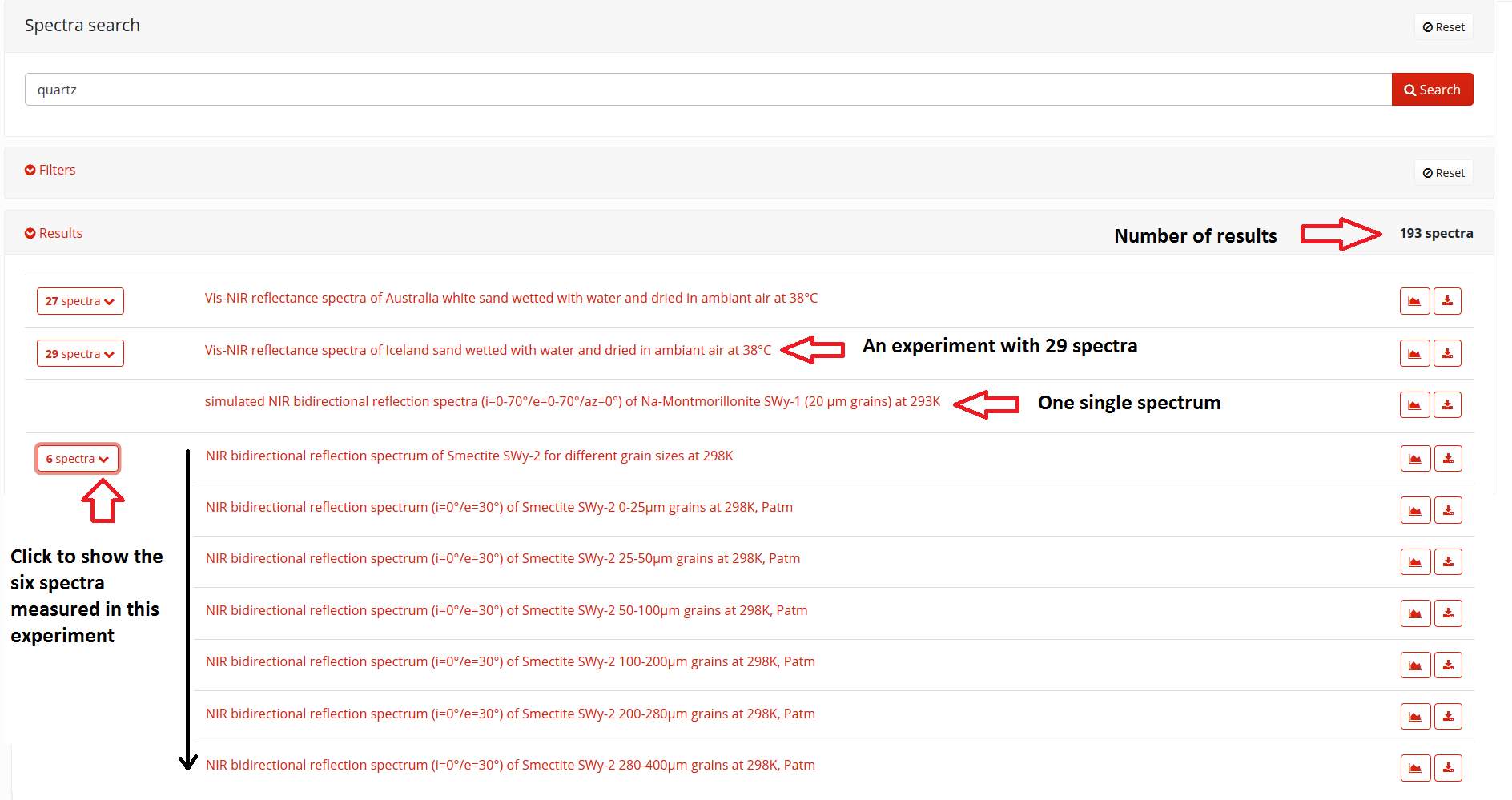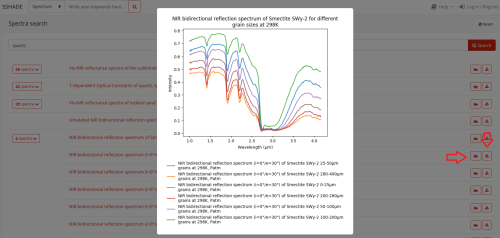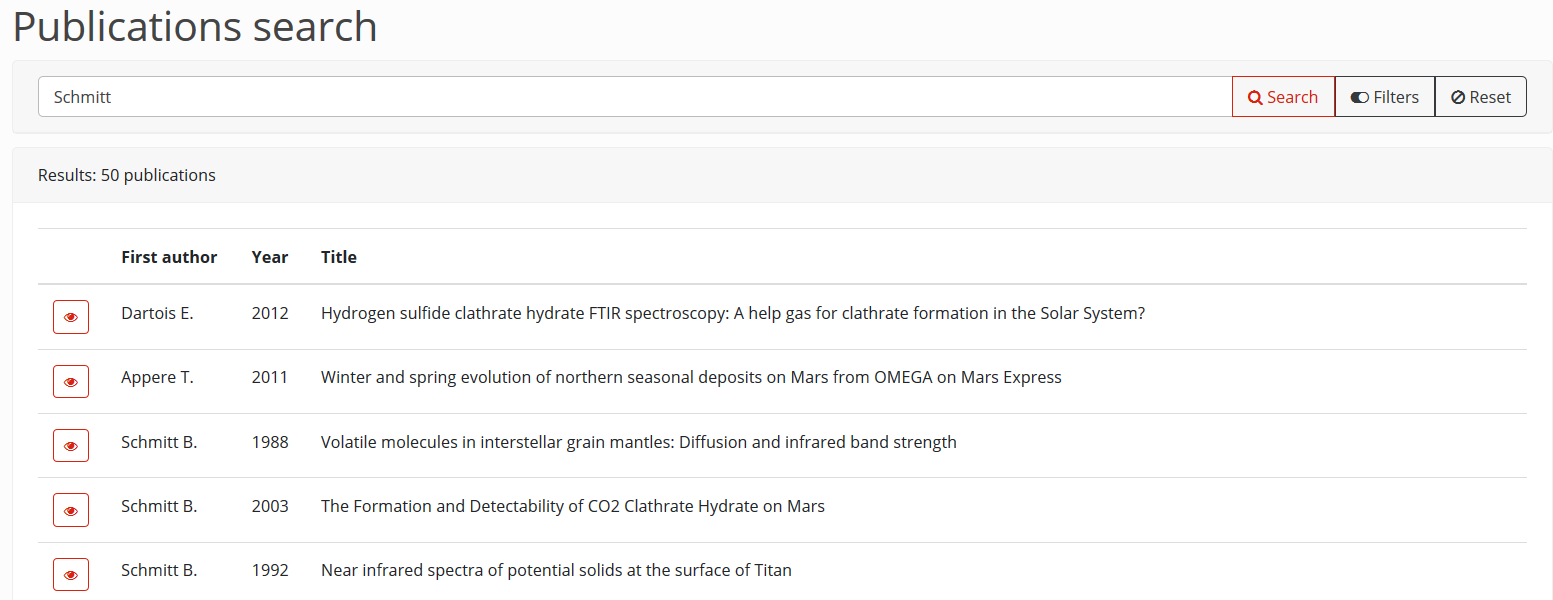Table of Contents
SSHADE Interface
Data search guide for the User
Two ways to search data in SSHADE
There are two options for searching spectral data on SSHADE. The first is a “Google-like” search bar, it's a clever search for condensed information about the data. The second is a search tool with several sets of filters on the specific characteristics and properties of the spectra. Both options are compatible and you are free to use one or both together. Their usefulness is different, the search bar is easier, faster and well adapted to a simple search for material and spectra based on the vocabulary used by the scientific community. The second (filters) is mainly used to refine the search on specific characteristics or numerical parameters, such as temperature.
How to use the search tools
The search bar
As a user, you can search for spectra or publications.
Select your choice from the drop-down menu (shown here with the red arrow) and type in the “Google-like” search bar what you are looking for.
In this field, you can not directly use the following special characters: + - = && || > < ! () {} [] ^ “ ~ * ? : \ / because they are considered as operators by the tool. If you want to find a data with an expression that contains these characters, you must incorporate them between ” “ for exact quote.
Example: you can find the CH3OH spectra with the InChI code of CH3OH: 1S/CH4O/c1-2/h2H,1H3 by typing "1S/CH4O/c1-2/h2H,1H3"
In Search Tips, you'll find some tips on how to use operators for more effective and flexible searches.
.
The filters search tool
You can refine your search with new criteria using the filters search tool.
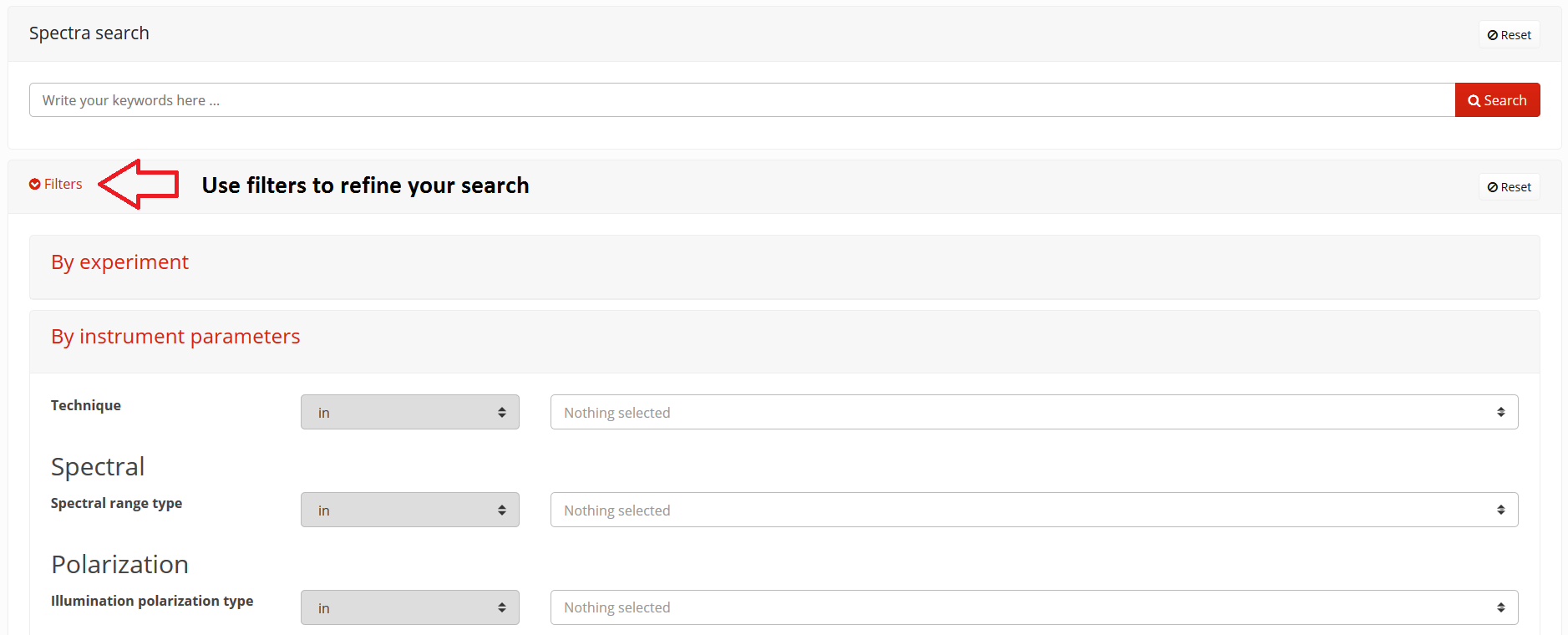 These filters allow you to specify certain characteristics of the spectra but also of the associated sample. They are divided into different categories that can be opened by clicking on the name:
These filters allow you to specify certain characteristics of the spectra but also of the associated sample. They are divided into different categories that can be opened by clicking on the name:
- “By experiments”, which contains filters on the owner of the data and on the type of experiment / spectrum
- “By instrument parameters”, containing instrument parameters such as spectral range or polarization type
- “By environment”, to specify the temperature of the sample and the possible irradiation conditions
- “By extraterrestrial object”, for a refined search on meteorites (and later on micrometeorites and IDPs)
- “By sample”, which allows to search for names of samples and materials and to constrain their type and origin
- “By composition”, to specify the type of phases (mineral, ice, …) and the chemical species present in the sample
- “By publication”, which allows to search spectra through their publication
These filters are particularly useful when you want to constrain numeric parameters such as spectral range or temperature. They are also interesting when you are looking for specific physical or chemical properties of the sample.
Each filter has three or four parts. The first is the name of the filter. The second is an operator that contains inclusive or exclusive options for the search tool. The third part is the search field, filled either by free text (one or more words or a value) or by selecting values from a list. For multiple selections, simply click on different choices. The numeric field unit is specified on the right, either as a fixed unit (such as 'K' for temperature) or as a list of options (such as the spectral range unit).
Combination of the search tools
The combination of these multiple options gives you a lot of flexibility for your search. For example you can combine the search for spectra in a specific spectral range (here NIR) of a material (here phyllosilicates) in a specific crystallographic state (here paracrystalline or quasi-amorphous or semi-crystalline).
Search results
After starting the search, you will get just below the number of results that match your criteria.
Spectra results
In the results display table, you can find two types of data with their title: simple spectra and experiments. An experiment usually contains a set of spectra recorded during a particular study (eg kinetic measurements, temperature-dependent measurements …). The number of spectra contained in each experiment and corresponding to your criteria is displayed in the box to the left of the title of the experiment. You can unfold the experiment and display the title of each of its spectra by clicking on the box.
On the right side of the results, you have two different options. The first shows an overview of the spectrum or several spectra in the case of an experiment. The second allows you to directly export the spectrum or all the spectra.
Publication results
For search by publication, the results are sorted by first author, year and title.
By clicking on the 'eye' on the left, you have access to the complete reference and metadata of the publication. The reference (as well as the “Links” box) provides a direct link to the publication on the publisher's site. The possibility of downloading will depend on the choice of publisher and the rights of your institution. You will obtain a direct access to the pdf file only for documents free of rights (thesis, reports, …)
For each publication describing the data present in SSHADE, you will have a direct link with the corresponding experiments and spectra (not yet implemented). This makes it possible to directly find all the spectra described in a given experimental publication and already stored in SSHADE.
Search tips
With the search bar
The search bar uses an indexing of a selected set of specific information on each data item. This is a non-exhaustive compilation of the most relevant and searchable data used to describe a spectrum and its sample. Numeric values, except for dates, are generally not searchable with the search bar. For this reason, it is recommended to combine this “free” search with filters when a specific search is needed.
When using the search bar, it is generally recommended to use classic terms rather than very specific terms from an advanced scientific field. If you do not find data with your term, try another similar term.
Example: The terms "amorphous" or "glassy" can be used in a similar way by different scientific communities.
We are currently trying to improve the effectiveness of the search tool on this topic by including a dictionary of synonyms and similar terms.
Generally, it is better to use the whole word rather than an acronym, although some specific acronyms can be found (e.g. NIR, MIR, FIR)
The words in the search bar are additive, which means that when you type “CO2 ice”, the search tool searches for all data containing both the term “ice” AND the word “CO2”. You can use specific operators to improve the efficiency and flexibility of the search. You can find them all in the ElasticSearch guide, but we provide below some useful tips.
- It is possible to exclude a term by using '-'.
'ice CO2 -H2O' excludes any data containing H2O.
- You can force to find a specific 'phrase' by using ”“.
"CO2 ice" searchs for the exact term 'CO2 ice'.
- You can change the additive function by default using '|' between two words
'CO2 | CH4' will search for spectra containing either 'CO2' OR 'CH4'.
- You can search for a close term by using '~N' (modulo N letters)
'chondrites~2' will look for 'chondrite', 'chondritic', 'chondrites', ...
- You can search for partial terms by using a wildcard '*'
'crystal*' will also search the 'crystal' term inside other words such as 'crystalline', 'crystallize'...
- But:
- You are not allowed to use these operators within an exact phrase (with ” “)
- You can not combine '~' or '*' with an exact phrase. The exact phrase operator has priority
With the filters tool
In a similar way to the search bar, the filters are additives (ie 'AND'). If you use multiple filters at the same time, the tool will search for data that meets all the criteria. You are not allowed to use the specific operators described for the search bar. You must use the exclusive / exclusive operator box for this. Consider this box carefully, it is important for a good result.
- Do not forget to check the units.
- Remember that you can select multiple choices
- Add your criteria gradually and check the number of results. Too many filters usually result in “no results”!
- To start a new search, use the reset button (to the right of the search bar) rather than unchecking all your filters manually
- The definition of all terms in the filter lists will be given in the Quick reference guide (NOT YET IMPLEMENTED)
FAQ
Search bar
- Q: Is the search bar case sensitive ?
- A: No, the toolbar is generally not case sensitive, “olivine” or “Olivine” will give the same results. However, we implemented an exception with the chemical formula: “Co” is interpreted differently from “CO”
- Q: Do I need to use special characters in the search bar?
- A: We recommend that you use '~' or '*' after your word, this could avoid missing some data because of a plural or a singular word for example. Of course, do not use it with a short acronym like “FIR~”.
- Q: I can not find any spectrum with my term but I know there are some
- A: Try another common name, acronym, synonym … of the scientific community that could match your search term and use the '~' or '*' operators
- Q: Can I combine multiple operators for the seach bar?
- A: Yes, you can combine different operators, but you can not mix the exact citation ”“ with a wildcard ~ or *.
Filter tool
- Q: When should I use the filter search tool?
- A: For any search with numerical values such as temperature or spectral range, this is the only way to search for a spectrum. For a very precise term on the phases, the texture … it is highly recommended.